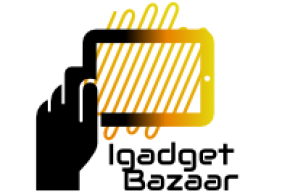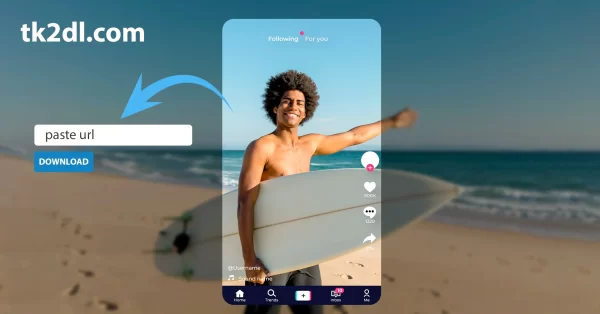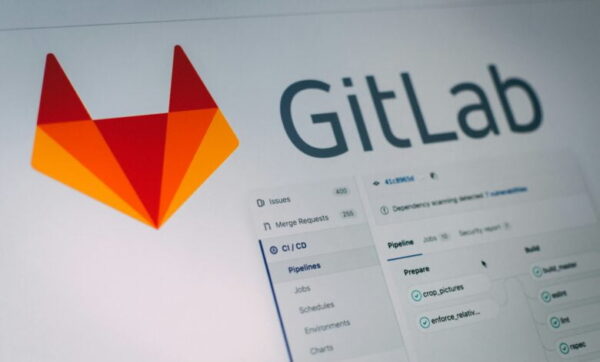VPNs or Virtual Private Networks are by far the easiest and best solution for obtaining internet anonymity. The majority of people looking to hide this information, protect their data use VPN. VPN allows users to browse anonymously as well as access restricted content that is unavailable in their country.
For example, the government in my native Pakistan foolishly banned YouTube and deemed it anti-government propaganda. For three years YouTube remained banned yet everyone accessed it through VPN. If you are looking to unblock restricted websites you can try Hidemyass VPN. That way VPN is great. It is a great service for humanity in a way. VPN ensures freedom in an otherwise dictatorial corporative world.
However there are backdrops for using VPNs. Recently it has been discovered that your IP addressed can be leaked even if you use VPN.
In this article we will be discussing ways to prevent VPN from leaking your IP.
What role does IP address plays in your safety?
Simply put; IP address is like your home address on the internet world. IP gives away your location. With the help of IP, browsers and tools can learn where you are based. Have you ever opened a website and noticed that your location has been already determined without you putting in? – That’s because the browser or that particular application has traced your IP and ultimately your location.
How to determine if your VPN has been affected?
Daniel Roesler is a senior developer at GitHub. He is the one who discovered many security breaches different VPN services have. He recommends the following ways to determine if your IP has been affected;
- Visit any website that displays your IP address, like whatismyipaddress.com and note down your IP address.
- Sign in to your VPN, choose your preferred location and confirm that you are connected.
- Revisit the website you used to check your IP address earlier and you will find that it has now changed. Your location would also be corresponding with the country you used for the VPN.
- Now go to WebRTC test page, diafygi.github.io/webrtc-ips, by Roseler and also note down the IP address shown there.
If both the IP addresses are same, you are safe and have not been breached. However, if the WhatsIsMyIPAddress.com shows your masked IP meaning your VPN’s IP while WebRTC reveals your actual IP, it means that your IP address is not hidden, it has been leaked.
How to disable WebRTC in your browser
Major browsers like Chrome, Firefox and Opera have WebRTC enabled by default. IE and Safari do not have WebRTC by default and therefore they are considered to be safer.
Although IE is safer but no amount of WebRTC protection is worth the torture you go through when using that. So instead of rushing to use IE, here are ways you can disable WebRTC in your browsers:
Opera and Chrome: Chrome has made it very simpler for its users. All you have to do is install ScriptSafe, a plugin from Chrome’s web store and there you have it. You are safe. Opera users can also get ScriptSafe and install it just as easily.
Firefox: Firefox has two ways; one is to install Disable WebRTCaddon or you can do it the fun way; disable it directly. Open a new tab and type “about:config” in the address bar. Find the setting named “media.peerconnection.enabled” and set it to “false” and that’s it.
If you feel safer and if your mind is at rest, I think I have done my job. Stay safe, stay free.
About the author:
Nuur Hasan is a software developer and a political activist, he intends to dedicate his life to the becoming the voice of the voiceless.