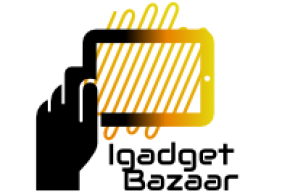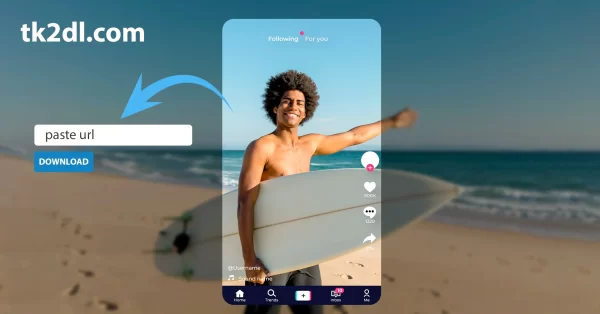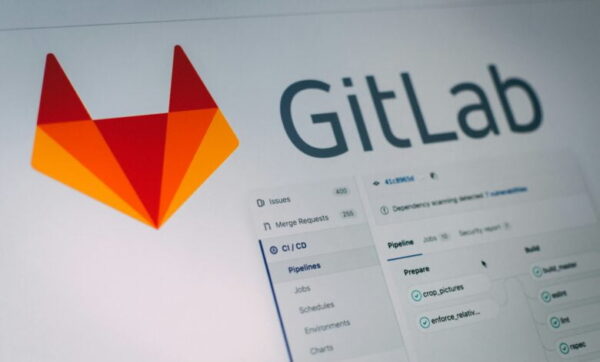Need help in activating your Security Suite? Follow the guidelines below to download and install Security Suite on your Windows. Charter internet service includes a free Security Suite that automatically keeps your computer safe from any malware, virus and hacking threats.
Step 1: Understand the need for a Security Suite
A Security Suite protects your Windows or Mac OS X computers, iPhones, and Android devices from any kind of malware or spam getting into. Windows has the weakest built-in security and is the most virus-prone operating system. Therefore, the users must need a Windows security suite to guard their computers against the viruses that usually are generated through emails, websites, USBs, downloads, etc.
Step 2: Verify your system requirements: Windows 7, 8 or 10
Prior to setting up the Security Suite on your computer, verify that your Windows support the following system requirements:
- Processor: Intel Pentium 4, CPU @ 2.50 GHz or more
- Installed Memory (RAM):00 GB or more
- System Type: 32-bit and 64-bit Operating System
- Disk Space: 2 GB free hard drive space
- Display: 16-bit or more (65000 colors)
- Internet Connection: Windows Security Suite requires an internet connection to validate subscription and automatically receive software updates on your computer
Step 3: Uninstall existing anti-virus software (if any)
If there’s any anti-virus already installed on your computer, you must uninstall the current software first. The security suite also automatically uninstalls the current anti-virus program or prompts you to manually remove it from your computer. Following are some of the steps that guide you to uninstall any existing anti-virus program:
Windows 10
- Open the Control Panel from the Start menu
- Open the program manager and click “Uninstall a program”
- Find the current anti-virus program installed and uninstall it from the list.
- Restart your computer to finish the uninstallation process.
Windows 8
- Go to Start menu and select “Programs and Features”.
- Click “Uninstall a program” to uninstall any existing anti-virus program from the list of installed programs.
- Reboot your system to end the uninstallation.
Windows 7
- Open the Control Panel from the Start menu
- Select “Programs and Features”. A list of installed programs will be displayed.
- Click “Uninstall a program” and remove the program.
- Restart your computer.
Step 4: Download security suite
Follow these simple steps to download the Spectrum security suite on your computer
- Sign into net
- Click Internet
- Click Go to Security Suite and then select Install Now
- Select your operating system and create a unique device nickname. Then click Install to continue
- The system will display the CharterNetworkInstaller.exe pop-up window. Select Run
- After the scan is completed, select Continue to continue downloading of security suite
Step 5: Initial Scan
Prior to installation, the security suite will automatically download and run the AntiBot scanner. The AntiBot scanner scans the common places that botnet malware hides in your computer and effectively removes the virus. The AntiBot scanner will run during installation. You may need to restart your computer if any unsafe files are detected. This may take several hours, depending on the speed of your computer and the number of files being scanned.
What is a Botnet? A “botnet” is a set of devices infected with malware that can be used and controlled without your knowledge. Infected devices can be used to send out spam or malware, collect personal information (including sign-in/password combinations), steal financial data or cause damage to multiple devices simultaneously.
Step 6: Download the AntiBot scanner
In case the AntiBot scanner isn’t initiated automatically by the security suite, follow these simple steps run the AntiBot on your system.
- Download the AntiBot scanner and click Run.
- Accept the Terms and Conditions and select Start to scan your computer and remove any existing malware. You may need to restart your computer more than once.
- Once the scan is completed, click Close to finish.
Step 7: Installation
- After the download is complete, select Accept and Install to proceed with the installation process.
- You can see the progress of the installation on the displayed window.
- If prompted, select Restart to restart your PC and complete the installation process.
- After you have the setup installed, select Close to exit the installation process.
- You’ve successfully installed the Charter Spectrum internet Security Suite now.
Note: You need to make sure that no other programs are running in the background whilst installing the security suite. You must be connected to the internet to download any additional files and software updates.
Step 8: Keep your Windows updated
Regularly update your Windows in order to keep your computer protected. The Security Suite frequently sends security updates to the users to effectively defend the system from suspicious files or emails.