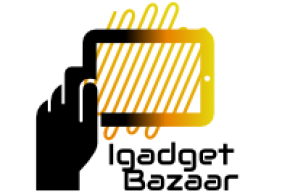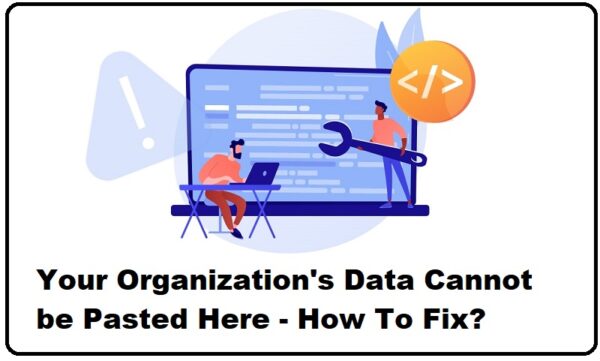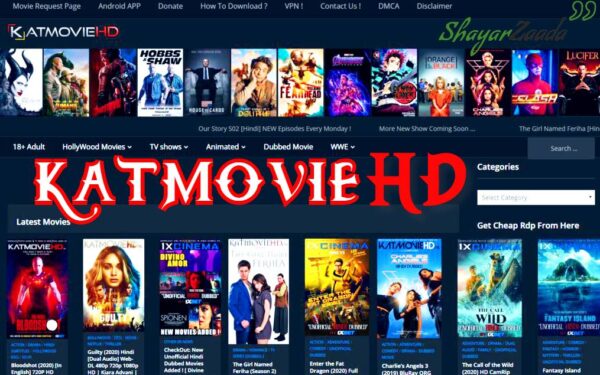Introduction to the Error:
The error message “Your Organization’s Data Cannot Be Pasted Here” often arises when users attempt to copy corporate content or data from applications like Outlook, which are subject to organizational policies aimed at safeguarding confidential data. This error can occur across desktop computers and mobile devices, disrupting the seamless transfer of information between work-related and personal applications.
Root Cause and Implications:
The error stems from policies implemented by organizations, particularly those with Bring Your Own Device (BYOD) policies, to maintain the confidentiality of corporate data. Microsoft Intune, a solution designed for managing user access and personal devices used for official purposes, enforces these policies. The restriction imposed by Intune prevents cutting, copying, and pasting from work-related apps like Outlook to unauthorized applications, ensuring data security.
Understanding Microsoft Intune Policy Management:
Microsoft Intune offers several policy options that dictate the permissible actions regarding data transfer between applications. These policies include:
- Intune Blocked: Prevents or blocks cutting, copying, and pasting between Intune applications and other programs.
- Policy Managed Applications: Allows cutting, copying, and pasting between policy-managed apps.
- Policy Managed with Paste in: Enables cutting or copying data between policy-managed applications and permits pasting data from non-policy-managed apps into a policy-managed app.
- Any Apps: Imposes no limitations on cutting, copying, and pasting content between apps.
Troubleshooting Steps:
Adjusting App Protection Policy in Microsoft Intune:
- Access the Microsoft Intune dashboard and navigate to the “App protection policies” section.
- Create or update policies to modify data transfer restrictions as per organizational needs.
Manual Updates of the Office Suite:
- Manually update the Office suite to eliminate potential compatibility issues causing data transfer restrictions.
Making Changes and Saving the Document:
- Make changes to a new document, save it, and check if data transfer functionalities have been restored.
For Android Devices:
- On Android devices, address the error by long-pressing the screen area and selecting “Paste” from the context menu.
Why Organizations Implement These Restrictions:
Organizations enforce these restrictions to maintain compliance and prevent the unauthorized transfer of confidential data. With Microsoft 365 Business and Windows Information Protection (WIP), corporate and personal data are segregated, ensuring that sensitive information remains secure.
Conclusion and Resolution:
By understanding the underlying policies and following troubleshooting steps, users can effectively address the “Your Organization’s Data Cannot Be Pasted Here” error. However, if the issue persists, users are advised to consult with the system administrator for further assistance in resolving the error and ensuring seamless data transfer across applications.
FAQs about Your Organization’s Data Cannot Be Pasted Here
What causes the “Your Organization’s Data Cannot Be Pasted Here” error?
This error typically occurs when users attempt to copy corporate content or data from applications like Outlook, which are subject to organizational policies aimed at safeguarding confidential data. It arises due to restrictions imposed by solutions like Microsoft Intune, designed to manage user access and device usage for official purposes.
How can I troubleshoot the “Your Organization’s Data Cannot Be Pasted Here” error?
Troubleshooting steps include adjusting app protection policies in Microsoft Intune, manually updating the Office suite, making changes and saving documents, and utilizing specific techniques for addressing the error on Android devices. These steps aim to modify data transfer restrictions and restore functionality.
What are the different policy options in Microsoft Intune that affect data transfer between applications?
Microsoft Intune offers various policy options, including Intune Blocked, Policy Managed Applications, Policy Managed with Paste in, and Any Apps. Each option dictates the level of restriction on cutting, copying, and pasting content between different applications.
Why do organizations implement restrictions on data transfer between work-related and personal applications?
Organizations enforce these restrictions to maintain compliance and prevent the unauthorized transfer of confidential data. With solutions like Microsoft 365 Business and Windows Information Protection (WIP), organizations can segregate corporate and personal data, ensuring sensitive information remains secure.
How can I ensure seamless data transfer across applications while complying with organizational policies?
Users can ensure seamless data transfer by understanding and adhering to organizational policies, utilizing troubleshooting steps to address errors like “Your Organization’s Data Cannot Be Pasted Here,” and seeking assistance from system administrators if issues persist. Compliance with policies and proactive troubleshooting can help maintain productivity while safeguarding data integrity.