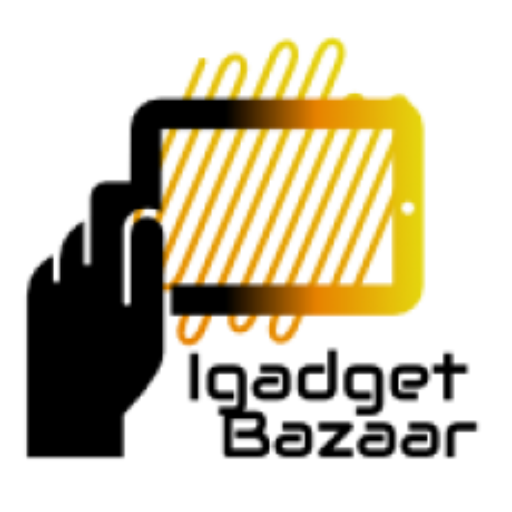Are you struggling to access your important emails, contacts, and other data because of a damaged or inaccessible OST file? Well, worry no more! Converting an OST file to a PST file can solve all your problems. But how do you convert an OST to PST without Outlook? In this blog post, we’ll dive into the world of email files and explore the best ways to convert your OST files using Stellar Converter for OST. So sit back and let’s get started on our journey towards hassle-free email management!
What is an OST file?
An OST file, or Offline Storage Table file, is a type of data file used by Microsoft Outlook to allow users to access their email, calendar and other data even when they are not connected to the internet. When you use Outlook in offline mode, any changes you make to your email messages or other items are saved in the OST file.
The OST file is essentially a local copy of your mailbox stored on your computer’s hard drive. This means that if the server hosting your mailbox goes down or you lose connectivity for another reason, you can still access all of your emails and other information from within Outlook.
However, one downside of using an OST file is that it can become corrupted or damaged over time. In such cases, it may be necessary to convert the OST file into a PST (Personal Storage Table) format so that you can recover all of your important data.
What is a PST file?
A PST file is a Personal Storage Table that stores all the data from your Microsoft Outlook account. This includes emails, contacts, calendar events, and other information saved in your mailbox. Essentially, it’s a local copy of everything in your email account.
Outlook PST files are particularly useful for those who need to access their Outlook data offline or on another device. By creating a backup of your mailbox content in a PST file format, you can easily transfer and store the data on different computers.
However, it’s important to note that PST files have size limitations. Once they reach their maximum capacity (typically around 50GB), they can become corrupted or experience performance issues. To avoid this problem, users often convert their OST files to PST format with tools like Stellar Converter for OST which enables them create smaller-sized PSTs for better management
How to convert an OST to a PST file?
Converting an OST file to a PST file can be done using third-party software like Stellar Converter for OST. To start the process, download and install the software on your system.
Once installed, launch the application and click on ‘Select Outlook File’ to browse and select the OST file you want to convert. Then choose ‘Convert’ from the menu bar at the top of your screen.
The conversion process may take some time depending on the size of your OST file. Once completed, you will see a message confirming that all data has been converted successfully.
Next, save your newly converted PST file by clicking on ‘Save Converted File’, choosing a location to save it, and giving it a name.
It’s important to note that during this process, no data should be lost or damaged if everything is done correctly. However, it’s always recommended to backup your original OST files before starting any conversions just in case anything goes wrong.
Converting an OST file into a PST format is relatively easy with third-party software like Stellar Converter for OST.
Why should you convert your OST to a PST file?
Converting your OST to a PST file can be a great solution for many reasons. For example, if you’re switching from one email client to another, converting your OST file will make sure that all of your emails and other data are transferred smoothly.
Another reason why you should consider converting is that Outlook may not always be the best option for accessing your email. By having a PST file, you’ll have more flexibility when it comes to accessing and managing your messages. You can also use other email clients or platforms without worrying about compatibility issues.
Plus, having a PST file allows for easy backup and migration of data between devices or storage locations. This means that no matter where you go or what happens with your computer, you’ll always have access to your important information.
There are many benefits to converting an OST file to a PST format. Whether it’s for ease of access or peace of mind in backing up important data, making the switch could prove invaluable in the long run.
How to avoid losing data when converting OST to PST
When it comes to converting OST to PST, the last thing you want is losing any of your data. Here are some tips on how to avoid such a disaster.
Firstly, always make sure that you have backed up your OST file before attempting any conversion process. This way, even if something goes wrong during the conversion process, you still have all your important data in the original file.
Secondly, use a reliable and trustworthy converter tool like Stellar Converter for OST which ensures safe and secure conversion without compromising on the quality of your data. It also provides features like selective migration of files so that you can choose what needs to be converted.
Thirdly, do not interrupt or stop the conversion process once it has started as this can lead to incomplete or corrupt files.
Double-check everything after completion! Verify that all files were successfully migrated from your original OST folder into your new PST file. Also ensure that all details – including contacts and calendar events – are transferred over accurately.
Conclusion
Converting OST to PST can be a complex process but it is necessary for many reasons. Whether you need to access your Outlook data without an internet connection or want to switch between different email clients, having a PST file can provide you with more flexibility and control over your data.
Fortunately, there are many tools available that can help you easily convert OST files to PST format. One such tool is Stellar Converter for OST which simplifies the process by providing a user-friendly interface and advanced features like selective conversion and preview before saving.
Remember to always take precautions when converting your files and back up important data before making any changes. With the right tools and best practices in place, you can safely convert your OST files into PST format without losing any valuable information.