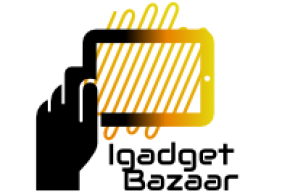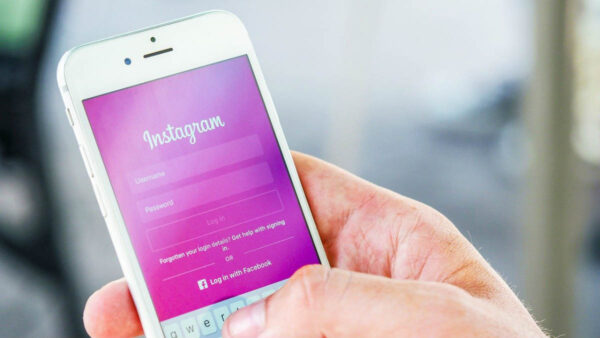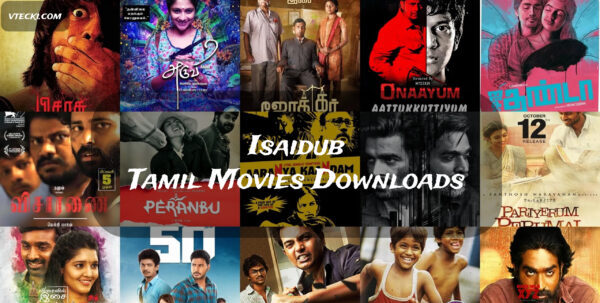Introduction
In today’s digital world, where online security is of utmost importance, it is crucial to regularly update and change your passwords to protect your personal information. This article will provide you with a step-by-step guide on how to change your Instagram password, ensuring the safety of your account. By following these simple instructions, you can enhance the security of your Instagram profile and maintain control over your online presence.
Understanding the Importance of Password Security
Your Instagram password acts as the first line of defense against unauthorized access to your account. Hackers and malicious actors are constantly on the lookout for vulnerabilities, making it essential to prioritize password security. Regularly changing your password helps minimize the risk of being compromised and ensures that your account remains under your control.
Accessing Your Instagram Account Settings
To change your Instagram password, start by accessing your account settings. Follow these steps:
- Open the Instagram app on your mobile device or visit the Instagram website on your computer.
- Log in to your Instagram account using your current credentials.
- Once logged in, navigate to your profile by tapping on the profile icon located at the bottom right corner of the app or clicking on your profile picture on the website.
Navigating to the Password Change Section
After accessing your account settings, you need to locate the password change section. Here’s what you need to do:
- On the Instagram app, tap on the three horizontal lines at the top right corner of your profile page to open the menu.
- Scroll down and select “Settings” from the menu options.
- On the Settings page, tap on “Security” and then choose “Password.”
- On the website, click on the gear icon next to “Edit Profile” and select “Change Password.”
Verifying Your Identity
Before proceeding with the password change process, Instagram will require you to verify your identity. This step ensures that only authorized users can modify the account password. Follow the instructions provided to verify your identity through the email address or phone number associated with your Instagram account.
Changing Your Instagram Password
Once you have verified your identity, you can proceed with changing your Instagram password. Here’s how you can do it:
- Enter your current password in the designated field.
- Next, enter your new password in the “New Password” field. Make sure to choose a strong and unique password that is not easily guessable.
- Re-enter your new password in the “Confirm New Password” field to ensure accuracy.
- Tap or click on the “Save” or “Change Password” button to confirm the password change.
Creating a Strong and Secure Password
When changing your Instagram password, it is essential to create a strong and secure password to protect your account. Follow these best practices to ensure password strength:
- Use a combination of upper and lowercase letters, numbers, and symbols.
- Avoid using personal information or common words that are easy to guess.
- Make your password at least eight characters long.
- Use a unique password for each of your online accounts to minimize the impact of a potential breach.
Updating Passwords for Connected Apps
If you have connected your Instagram account with other apps or services, it is crucial to update the password in those applications as well. This step ensures that unauthorized access to your Instagram account does not extend to other platforms. Visit the settings section of each connected app or service and update your password accordingly.
Enabling Two-Factor Authentication for Added Security
To further enhance the security of your Instagram account, consider enabling two-factor authentication (2FA). With 2FA, you will receive a verification code on your mobile device whenever you log in from an unrecognized device or location. This additional layer of security adds an extra barrier against unauthorized access.
Best Practices for Password Management
In addition to changing your Instagram password, following these best practices for password management can significantly improve your online security:
- Regularly update passwords for all your online accounts, not just Instagram.
- Avoid reusing passwords across different platforms.
- Use a password manager to securely store and generate complex passwords.
- Enable automatic updates for your devices and apps to ensure you have the latest security patches.
- Stay vigilant against phishing attempts and never share your password with anyone.
Conclusion
Changing your Instagram password regularly is an essential step in protecting your account from unauthorized access. By following the step-by-step guide provided in this article, you can ensure that your Instagram profile remains secure. Remember to create a strong password, enable two-factor authentication, and practice good password management habits to enhance your overall online security.
FAQs
- Q: How often should I change my Instagram password?
A: It is recommended to change your Instagram password at least once every three to six months to maintain optimal security.
- Q: Can I use the same password for multiple social media accounts?
A: No, it is not advisable to use the same password for multiple accounts. Each account should have a unique and strong password.
- Q: What should I do if I forget my new Instagram password?
A: If you forget your new Instagram password, you can use the “Forgot Password” option on the login page to initiate a password reset.
- Q: Is two-factor authentication necessary for Instagram?
A: While not mandatory, enabling two-factor authentication provides an additional layer of security and is highly recommended.
- Q: How can I create a secure and memorable password?
A: To create a secure and memorable password, consider using a combination of words, numbers, and symbols that are meaningful to you but not easily guessable by others.