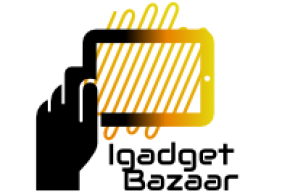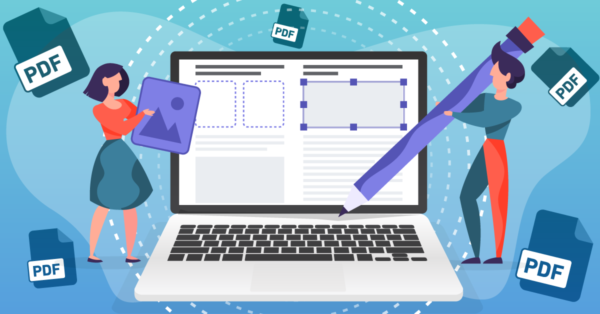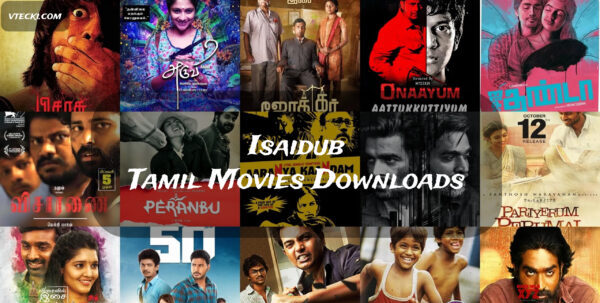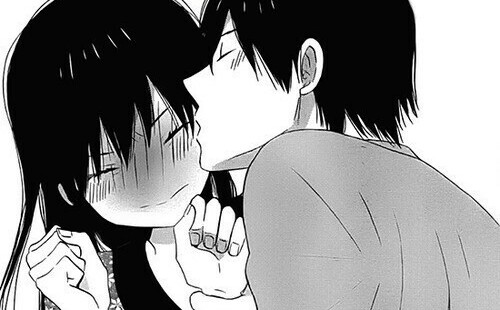Introduction
In today’s digital world, PDFs (Portable Document Format) have become an essential part of our lives. Whether you’re a student, a professional, or someone who deals with documents regularly, chances are you’ve come across PDF files. While PDFs offer a secure and consistent way of sharing documents, editing them has often been a challenge for many users. In this article, we will explore the various methods and tools available that enable you to edit PDFs effortlessly.
Understanding the Importance of Editing PDFs
Before we dive into the methods of editing PDFs, it’s crucial to understand why this skill is essential. Editing PDFs allows you to make corrections, add information, or modify existing content, enhancing the document’s overall clarity and accuracy. Whether you need to update a presentation, fill out a form, or collaborate on a project, knowing how to edit PDFs will undoubtedly boost your productivity.
Method 1: Using Adobe Acrobat Pro
Adobe Acrobat Pro is one of the most popular and comprehensive PDF editing software available. It offers a wide range of features, including text editing, image manipulation, and form field creation. To edit a PDF using Adobe Acrobat Pro, follow these simple steps:
- Open the PDF: Launch Adobe Acrobat Pro and open the PDF document you want to edit.
- Click on the Edit Tool: Once the document is open, select the “Edit” tool from the right-hand pane.
- Edit the Content: Click on the text or image you wish to edit, make the necessary changes, and save the document.
Method 2: Utilizing Online PDF Editors
If you don’t have access to premium PDF editing software like Adobe Acrobat Pro, there are various online PDF editors available. These web-based tools offer a quick and convenient way to edit PDFs without the need for installation. Follow these general steps to use an online PDF editor:
- Choose a Reliable Online Editor: Search for reputable online PDF editors and select one that suits your needs.
- Upload the PDF: Upload the PDF file you want to edit to the online editor’s platform.
- Edit and Save: Use the editing tools provided by the platform to make the necessary changes and save the edited PDF to your device.
Method 3: Editing PDFs on Mobile Devices
In today’s mobile-driven world, it’s essential to have the ability to edit PDFs on the go. There are various mobile applications available for both Android and iOS devices that allow you to edit PDFs effortlessly. Here’s how you can do it:
- Install a PDF Editing App: Visit your device’s app store, search for a reliable PDF editing app, and install it.
- Import the PDF: Open the app, import the PDF file from your device’s storage or cloud storage.
- Edit and Export: Utilize the app’s editing features to modify the content, and once you’re done, export the edited PDF to your desired location.
Method 4: Using Google Docs
Surprisingly, Google Docs provides a simple way to edit PDFs without any specialized software. If you’re already familiar with Google Docs, this method will be a breeze for you:
- Upload the PDF to Google Docs: Open Google Docs, click on “File” > “Open,” and upload the PDF.
- Edit the PDF Content: Once the PDF is open in Google Docs, make the necessary changes using the built-in editing tools.
- Download as PDF: After editing, download the edited document as a PDF.
How to Preserve PDF Formatting while Editing
Preserving the original formatting of a PDF is crucial, especially when dealing with complex documents. Here are some tips to ensure that your edited PDF retains its formatting:
- Use Compatible Fonts: Stick to commonly used fonts to minimize formatting issues across different devices.
- Check Page Sizes: Ensure that the page size remains consistent throughout the document to prevent layout problems.
- Double-Check Images: When editing images, use high-resolution files to maintain clarity and avoid pixelation.
Conclusion
In conclusion, editing PDFs can be a seamless task if you have the right tools and knowledge. Whether you opt for premium software like Adobe Acrobat Pro or utilize online platforms and mobile apps, the ability to edit PDFs effortlessly opens up a world of possibilities. Remember to preserve the document’s formatting and always save a backup copy before making any significant changes.
FAQs
- Can I edit a scanned PDF using these methods?
Yes, some PDF editors offer Optical Character Recognition (OCR) technology that allows you to edit scanned PDFs.
- Are online PDF editors safe to use?
Reputable online PDF editors are secure and use encryption to protect your files.
- Is Adobe Acrobat Pro available for free?
Adobe Acrobat Pro is a premium software that requires a subscription or a one-time purchase.
- Can I edit PDFs on my smartphone?
Absolutely! There are numerous PDF editing apps available for both Android and iOS devices.
- Will editing a PDF affect its digital signature?
Yes, editing a PDF may invalidate its digital signature. Always verify the document’s integrity after editing.