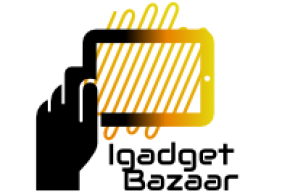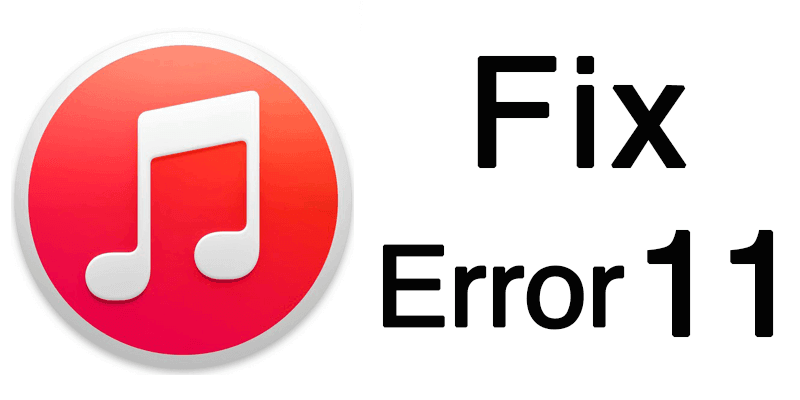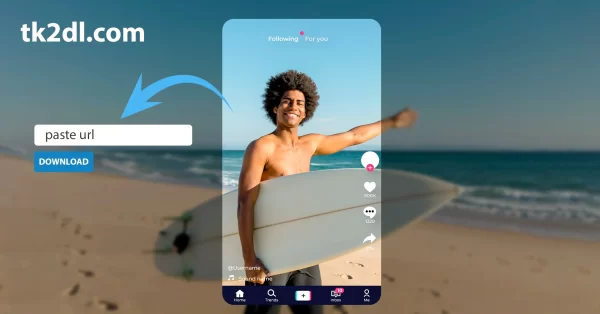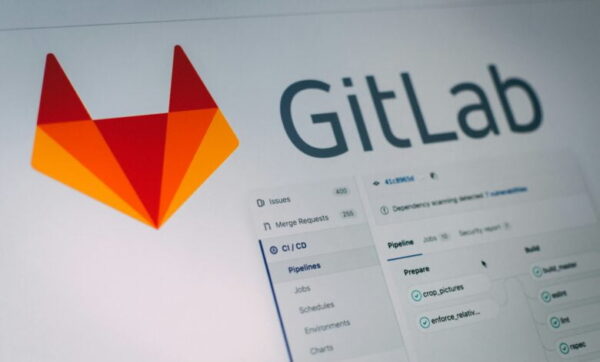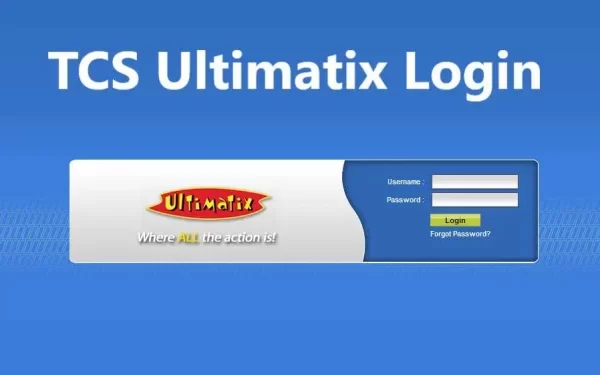Apple launched the iOS 15 and iPhone 13 model around the same date last month. Users are very vocal about what they offer. Some have given praise, while others voiced their disagreement.
The ‘last line is no longer available‘ error in the telephone application is one of the most common problems.
Even worse, this error is not limited to the iPhone 13 model.
It is also widespread in the iPhone 12 series and iPhone 11 series.
After we review the possible causes, let’s get to various methods that you can use to fix the problem. Let’s get it immediately, so we won’t waste time.
Why is the iPhone Showing An Error Message “Last Line No Longer Available?”
When a user activates their iPhone 13 for the first time, the ‘Last Line No More Available’ error appears to appear. This issue is believed to be related to the eSIM functionality of some older iPhones. An
e-SIM, a digital SIM, allows dual-SIM on newer iPhone models such as iPhone 13 series, iPhone 12 series, iPhone 11 series, and iPhone XR.
Users facing the ‘Last Line No Longer available’ error are notified as soon as they attempt to call their default line. This is done through the Phone app’s most recent logs. The default line is the SIM that you use to make calls or send messages to people who have not been saved as contacts.
This issue makes it impossible to dial your contact using your preferred SIM card. You will need to find alternative methods of communication. This issue is not only affecting the iPhone 13 model but also affecting older iPhones that were updated to iOS.
Similar issues have been reported by Apple Communities and Reddit users. This error can also be seen on older iPhones that support dual-SIM.
Fix the “Last Line No Longer Available” Error on iPhone
If your iPhone continues to show the “Last Row Is No longer available” error, you might want to consider the following solution. You must verify that the problem remains after you try each of this solution.
Try first:
To do this head to Settings > Mobile/Cellular Data and tap on Wi-Fi Calling, then toggle the setting. Others report success after clearing their recent call log under Phone > Recents by tapping Edit then Clear followed by “Clear All Recents” in the pop-up that appears.
Fix : Clear Recent Phone Logs
Cleaning any new call logs -this is the first thing you have to do when you are faced with problems.
We have mentioned that the problem can be caused by the call log from before the update.
There are reports that the problem is limited to the contacts in the call log.
To solve the problem, you must delete the call log from your device.
Some users report problems and offer solutions.
Follow the Below Instructions to Do This:
- Open the Phone App on your iPhone.
- Once the Phone app has opened, tap the Recent Option at the bottom
- Next, tap the Recent screen. Edit Option in the upper-right corner
- After you’ve done this, tap on the Clear Option in the upper-left corner
- Tap the button in the dialog box. Clear all Recents option.
- Now, you can make another phone call to check if the problem persists.
Then