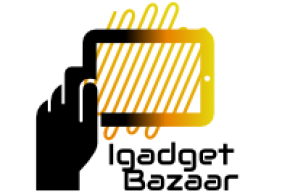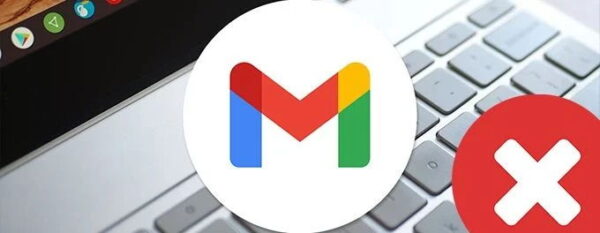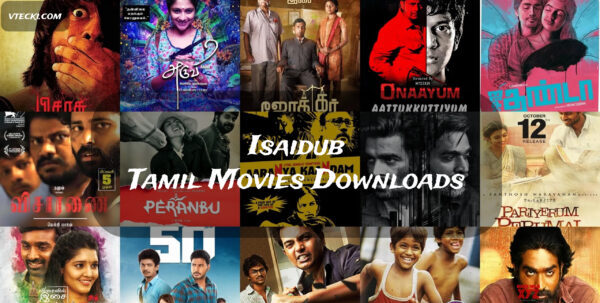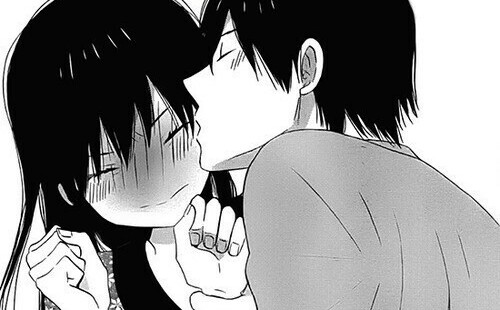In today’s fast-paced digital world, email communication remains a fundamental tool for both personal and professional interactions. Gmail, one of the most popular email platforms, has revolutionized the way we send and receive messages. However, there are times when you might encounter an issue with Gmail not sending emails, disrupting your workflow and causing frustration. In this comprehensive guide, we will delve into the common reasons behind this problem and provide effective troubleshooting steps to ensure your Gmail functions seamlessly.
Introduction
Gmail is renowned for its user-friendly interface and reliable email delivery. However, there are instances where you might face difficulties sending emails. This article aims to help you understand the underlying reasons for such issues and provides step-by-step solutions to get your Gmail back on track.
Possible Causes of Gmail Not Sending Emails
- Server Issues
Gmail relies on servers to transmit emails, and server outages can hinder this process. Check the Google Workspace Status Dashboard to see if Gmail is experiencing any service disruptions.
- Incorrect Outgoing Server Settings
Misconfigured outgoing server settings can prevent your emails from being sent. Ensure that your SMTP settings are accurate.
- Email Attachments and File Size
Large attachments or files that exceed Gmail’s size limits can lead to sending failures. Consider compressing files or using cloud storage to share large data.
- Full Storage Space
When your Gmail storage is full, you won’t be able to send new emails. Clear unnecessary emails and free up space.
- Blocked Account
Google may temporarily block your account if it detects suspicious activity. Secure your account and follow Google’s instructions to unblock it.
- Connectivity Problems
Unstable or slow internet connections can disrupt the email sending process. Check your internet connection and switch to a more stable network if needed.
- Suspicious Activity
Gmail’s security features may prevent email sending if it detects unusual account activity. Review recent account events and secure your account.
- Incorrect Recipient Address
Double-check recipient email addresses to ensure accuracy. A slight typo can lead to failed deliveries.
- Browser Compatibility
Certain browser-related issues can affect Gmail’s functionality. Ensure you are using a compatible and updated browser.
Troubleshooting Gmail Sending Issues
- Check Server Status
Before troubleshooting further, make sure that Gmail’s servers are operational by visiting the Google Workspace Status Dashboard.
- Verify Outgoing Server Settings
Review and update your outgoing server settings to ensure they are correctly configured.
- Resize or Remove Attachments
If you encounter issues sending attachments, try resizing or removing them to fit within Gmail’s limits.
- Manage Storage Space
Free up space in your Gmail account by deleting unnecessary emails, attachments, and files.
- Review Account Status
If your account is temporarily blocked, follow Google’s instructions to address the issue and restore your account’s functionality.
- Ensure Stable Internet Connection
Connect to a reliable and stable internet network to avoid disruptions in email sending.
- Review Account Security
Enhance your account security by enabling two-factor authentication and reviewing recent account activity.
- Double-Check Recipient Address
Carefully verify recipient email addresses to prevent sending emails to the wrong destination.
- Try a Different Browser
Switch to a different browser or use incognito/private mode to check if browser-related issues are causing the problem.
Advanced Solutions
- Disable Browser Extensions
Certain browser extensions might interfere with Gmail’s functionality. Temporarily disable them and check if the issue persists.
- Temporarily Disable Antivirus/Firewall
Your antivirus or firewall settings could be preventing Gmail from sending emails. Temporarily disable them and test sending emails.
- Check Gmail Labs
Disable any experimental features in Gmail Labs, as they might contribute to sending issues.
- Use Incognito/Private Browsing Mode
Open Gmail in incognito/private browsing mode to bypass potential browser-related problems.
Conclusion
In conclusion, Gmail not sending emails can be a frustrating experience, but it’s a problem with multiple potential solutions. By following the steps outlined in this article, you can quickly identify and address the underlying issues causing the problem. Whether it’s a simple configuration error or a more advanced troubleshooting step, the solutions provided here will help you regain control of your Gmail sending functionality.
FAQs
- Why is my Gmail not sending emails after I click “Send”?
This issue could be due to various factors, such as server problems, incorrect settings, or account security concerns. Follow the troubleshooting steps in this article to address the issue.
- I’ve cleared my storage space, but I still can’t send emails. What should I do?
Check if your account has been temporarily blocked due to suspicious activity. Review your account status and follow Google’s instructions to unblock it.
- Can browser extensions affect my Gmail sending ability?
Yes, certain browser extensions might interfere with Gmail’s functionality. Temporarily disable them and try sending emails again.
- Is it possible for Gmail Labs to cause sending issues?
Yes, experimental features in Gmail Labs could potentially contribute to sending problems. Disable these features and test sending emails.
- Where can I get further assistance if the issue persists?
If you’ve tried all the troubleshooting steps and the problem persists, you can reach out to Gmail’s support for further assistance.