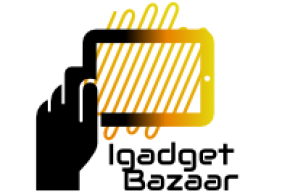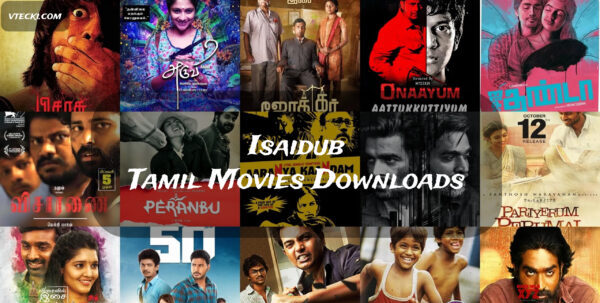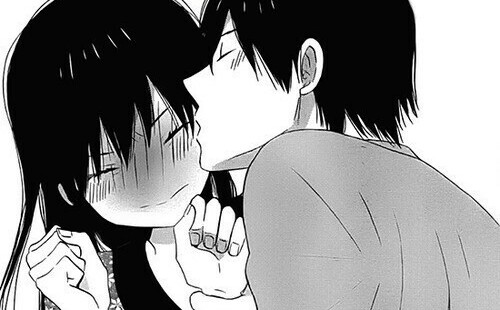Introduction
In today’s digital age, email has become an integral part of our lives, both personally and professionally. Yahoo Mail, one of the pioneering email services, has been catering to millions of users worldwide for decades. To ensure a seamless email experience, it’s essential to configure your email client with the correct settings. This article will provide you with a comprehensive guide to Yahoo email settings, focusing on IMAP, POP3, and SMTP configurations. By the end of this article, you’ll be equipped with the knowledge to set up your Yahoo Mail account on various devices and platforms effortlessly.
What are Email Protocols?
Before we delve into Yahoo email settings, it’s crucial to understand the concept of email protocols. Email protocols are a set of rules that govern how emails are sent, received, and accessed from mail servers. The three most commonly used email protocols are IMAP, POP3, and SMTP.
Understanding IMAP (Internet Message Access Protocol)
IMAP, or Internet Message Access Protocol, is an email protocol that enables users to access their emails directly from the mail server. Unlike POP3, which downloads emails to a device and removes them from the server, IMAP allows you to view and manage emails without downloading them permanently.
Setting up Yahoo Mail with IMAP
To set up Yahoo Mail with IMAP, follow these steps:
- Open your email client and choose “Add Account.”
- Select “IMAP” as the account type.
- Enter your Yahoo email address and password.
- Input the incoming mail server as “imap.mail.yahoo.com.”
- Set the incoming mail port to “993.”
- Input the outgoing mail server as “smtp.mail.yahoo.com.”
- Set the outgoing mail port to “587.”
- Complete the setup process, and you’re good to go!
The Power of POP3 (Post Office Protocol 3)
POP3, or Post Office Protocol 3, is another email protocol that enables users to download their emails to a specific device. Once the emails are downloaded, they are usually deleted from the mail server, which can be a drawback for users who access emails from multiple devices.
Configuring Yahoo Mail with POP3
To configure Yahoo Mail with POP3, follow these steps:
- Open your email client and choose “Add Account.”
- Select “POP3” as the account type.
- Enter your Yahoo email address and password.
- Input the incoming mail server as “pop.mail.yahoo.com.”
- Set the incoming mail port to “995.”
- Input the outgoing mail server as “smtp.mail.yahoo.com.”
- Set the outgoing mail port to “587.”
- Complete the setup process, and you’re all set!
SMTP (Simple Mail Transfer Protocol) for Outgoing Emails
SMTP, or Simple Mail Transfer Protocol, is responsible for sending outgoing emails from your email client to the mail server. It ensures that your messages are delivered to the intended recipients efficiently.
Yahoo Mail SMTP Settings
To configure Yahoo Mail SMTP settings, use the following information:
- Outgoing Mail Server: smtp.mail.yahoo.com
- SMTP Port: 587
- Encryption: TLS/SSL
Common Issues and Troubleshooting Tips
While setting up Yahoo Mail with IMAP, POP3, or SMTP, you might encounter some common issues. Here are some troubleshooting tips to help you resolve them:
- Issue: Unable to send emails.
- Solution: Double-check SMTP settings and ensure they are correct.
- Issue: Emails not syncing across devices.
- Solution: Verify IMAP settings and ensure they are properly configured.
- Issue: Cannot receive new emails.
- Solution: Check POP3 settings and make sure they are accurate.
Securing Your Yahoo Email Account
The security of your email account is of utmost importance. Here are some tips to enhance your Yahoo email security:
- Enable two-factor authentication (2FA) for an extra layer of protection.
- Use a strong and unique password for your Yahoo account.
- Regularly update your password and avoid using easily guessable information.
Conclusion
Configuring your Yahoo email account with the appropriate settings is crucial for a seamless email experience. In this article, we explored the differences between IMAP and POP3 protocols and learned how to set up Yahoo Mail using both. Additionally, we covered the SMTP settings for outgoing emails and provided troubleshooting tips for common issues. Remember to prioritize the security of your Yahoo email account by following best practices and enabling two-factor authentication. With this comprehensive guide, you can now optimize your email settings and enjoy a hassle-free communication experience.
FAQs
- Q1: Can I use IMAP and POP3 simultaneously for Yahoo Mail?
A1: Yes, Yahoo Mail allows you to use both IMAP and POP3 simultaneously. However, keep in mind that using both protocols might lead to discrepancies in email syncing.
- Q2: Is it possible to change Yahoo Mail settings on a mobile device?
A2: Absolutely! You can access your Yahoo Mail settings on mobile devices and modify them according to your preferences.
- Q3: Are Yahoo email settings the same for all email clients?
A3: While the basic settings are similar, some email clients might require specific configurations. It’s essential to refer to your email client’s documentation for precise settings.
- Q4: Can I access Yahoo Mail using a web browser?
A4: Yes, you can access Yahoo Mail through a web browser by visiting the Yahoo Mail website and logging in with your credentials.
- Q5: How often should I update my Yahoo email password?
A5: To maintain optimal security, it is recommended to update your Yahoo email password every three to six months.