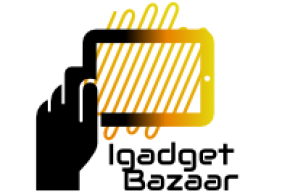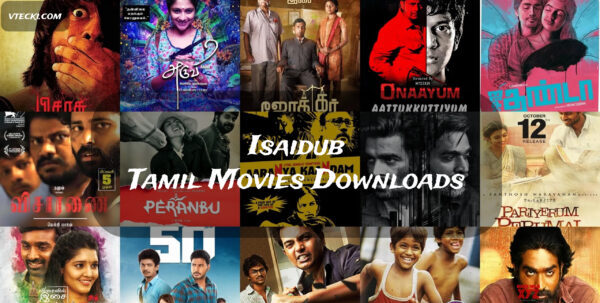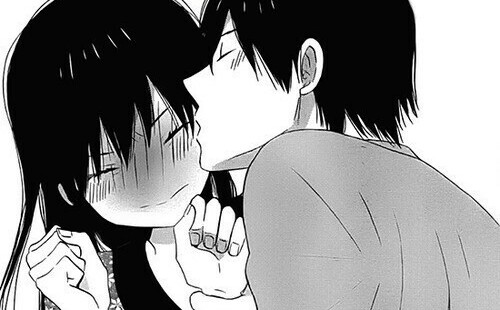Introduction
In today’s interconnected world, email has become an indispensable part of our personal and professional lives. Microsoft Outlook and Gmail are two of the most widely used email services. However, sometimes users encounter issues while trying to connect their Outlook account with Gmail. This article provides a comprehensive troubleshooting guide to resolve the “Outlook won’t connect to Gmail” problem.
-
Checking Internet Connectivity
Before diving into complex solutions, ensure that your internet connection is stable. Sometimes, poor internet connectivity can cause issues with email synchronization.
-
Enabling Less Secure Apps
By default, Gmail blocks access to less secure apps to enhance account security. However, to connect Outlook to Gmail, you may need to enable access for less secure apps in your Google account settings.
-
Two-Step Verification
If you have two-step verification enabled on your Gmail account, you may encounter connection problems. Generate an “App Password” for Outlook in your Google account’s security settings to bypass this issue.
-
Firewall and Antivirus Settings
Firewall and antivirus software can sometimes block Outlook from connecting to external email services. Temporarily disable these programs and check if Outlook can connect to Gmail.
-
IMAP and POP Settings
Ensure that you have correctly configured the IMAP or POP settings for Gmail in your Outlook account. Double-check the incoming and outgoing server settings to establish a successful connection.
-
Clearing Cached Data
Outlook stores temporary data to enhance performance, but sometimes this cached data can cause connectivity problems. Clear the cached files and restart Outlook to see if the issue is resolved.
-
Update Outlook
Outdated software can lead to compatibility issues. Make sure you are using the latest version of Microsoft Outlook to ensure smooth integration with Gmail.
-
Disable Add-Ins
Conflicting add-ins can disrupt the functionality of Outlook. Disable all unnecessary add-ins and restart the application.
-
Check Gmail Status
At times, Gmail may experience service disruptions. Before troubleshooting further, verify Gmail’s status by visiting their official status page.
-
Reinstall Outlook
If none of the above solutions work, consider reinstalling Microsoft Outlook. This can often resolve persistent issues.
-
Contact Support
If you’ve exhausted all options and still can’t connect Outlook to Gmail, don’t hesitate to reach out to Microsoft or Google support for personalized assistance.
Conclusion
Connecting Outlook to Gmail is a convenient way to manage multiple email accounts. However, technical issues can sometimes hinder the seamless integration. By following the troubleshooting steps provided in this guide, you can overcome the “Outlook won’t connect to Gmail” problem and enjoy uninterrupted email communication.
FAQs (Frequently Asked Questions)
- Q1: Why is Outlook not connecting to my Gmail account?
A1: There could be several reasons, such as internet connectivity problems, security settings, or outdated software. This article covers various troubleshooting steps to address these issues.
- Q2: Do I need to pay for Outlook to connect it with Gmail?
A2: No, connecting Outlook with Gmail is a free feature provided by both Microsoft and Google.
- Q3: Can I access Gmail directly from Outlook without connecting the accounts?
A3: Yes, you can add your Gmail account as an IMAP or POP account in Outlook without connecting them directly.
- Q4: Will reinstalling Outlook delete my email data?
A4: No, reinstalling Outlook should not delete your email data. However, it’s always a good idea to back up important data before performing any major changes.
- Q5: Is it safe to enable less secure apps on my Gmail account?
A5: While enabling less secure apps may slightly reduce the security of your Gmail account, it is generally safe to do so for trusted applications like Outlook.