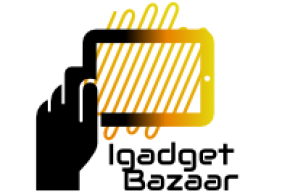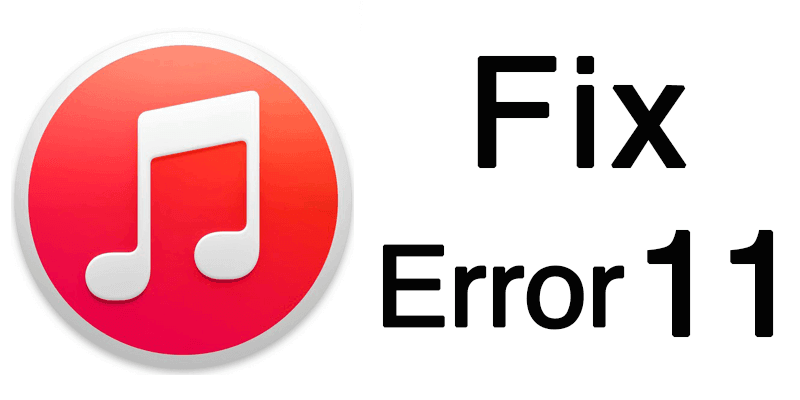‘BlinkFeed’ is the all new homescreen to feature on HTC’s 2013 flagship, the HTC One, as the Taiwanese smartphone manufacturer declares that customisation and widgets are a thing of the past.
After learning that most smartphone owners rarely use widgets or spend time personalising their homescreen, HTC decided to revamp is Sense user interface and introduce BlinkFeed, which is very different to anything ever seen on an Android device.
According to HTC, the BlinkFeed homescreen was designed to consider “how people find, consume and share content on their phones”. But, what exactly is it and how does it work? Read on to find out…
So, what is BlinkFeed?
Skinned on top of the Android Jelly Bean operating system the HTC One runs HTC Sense 5.0 and at the centre of this sits the default BlinkFeed homescreen, which pulls social network updates, news sources and feeds together in realtime.
Unlike a traditional Android homescreen, which can be customised with widgets or app icons, BlinkFeed brings content that would have previously been accessed by going into separate apps directly to the homescreen, so you can see the things that interest you most as soon as the device is unlocked.
Users can select from a pre-determined list of apps and news sources as to what features on the BlinkFeed homescreen, and every time new updates come through the tiles will automatically change size and rearrange on the display, to refresh the way new content is shown. Elements of BlinkFeed can be disabled to cut down on data usage, but no other customisation options are available to modify the tiles.
BlinkFeed is a great feature for heavy users of social networks and by tapping on the pencil icon at the top of the screen, updates and statuses can be posted directly to sites including Twitter and Facebook.
The homescreen bears a resemblance to Windows Phone’s Live Tiles interface and HTC claims BlinkFeed will consistently deliver up to date content. However, in reality when running on mobile data, the screen will only automatically refresh every two hours or so, meaning the tiles aren’t always going to be as up to date as you’d expect.
Swiping down the centre of the display from the top of the handset is another way to refresh BlinkFeed, and if you’re connected to a Wi-Fi network, BlinkFeed will be able to update more regularly.
If BlinkFeed isn’t your thing then there’s always the option to change which homescreen is set as default. A swipe from the right to the left of the display will unveil four additional panels that can be customised to feature favourite apps and widgets. However, setting one of these as the main homescreen will mean you won’t ever get the benefits of BlinkFeed as soon as you unlock your device.
Verdict
There’s no doubt that BlinkFeed looks great, but it is never going to please everyone, particularly fans of the traditional, customisable Android homescreens.
But, despite HTC’s bold claim that “using widgets and constantly customising homescreens is so 2010” it’s great to see the firm hasn’t completely ditched customisable homescreens.
BlinkFeed may not be as in-depth or comprehensive as similar aggregation suites on rival mobile platforms but HTC has clearly invested a lot of effort in creating a feature that focuses on the user, bringing pertinent realtime information to the forefront of devices.